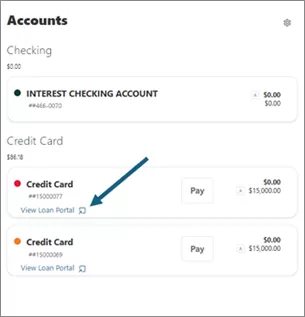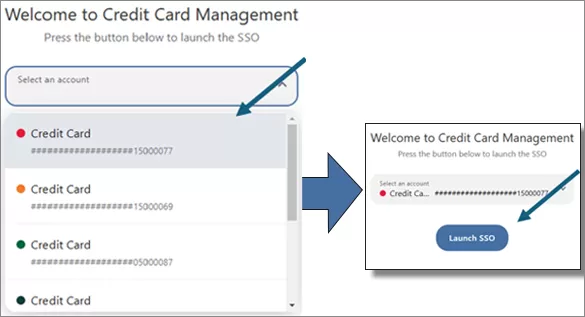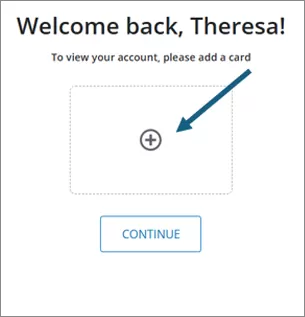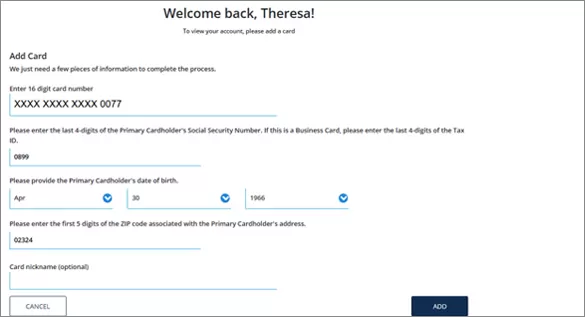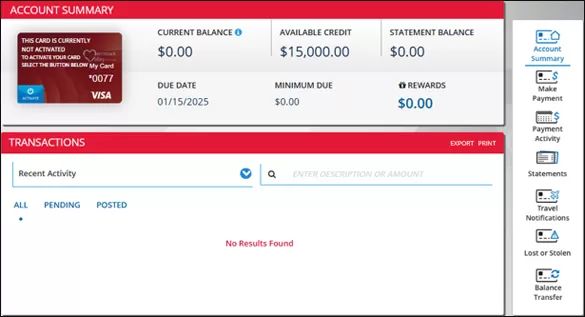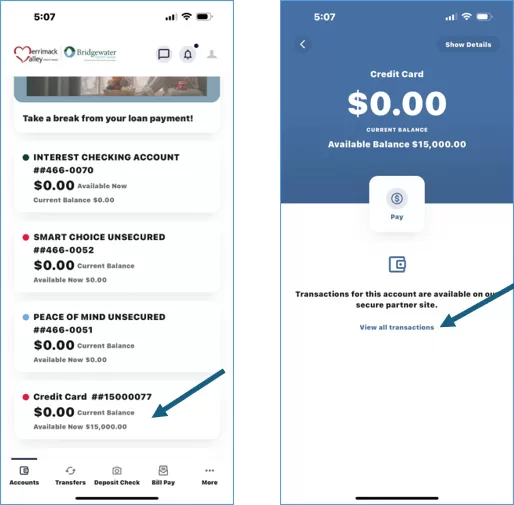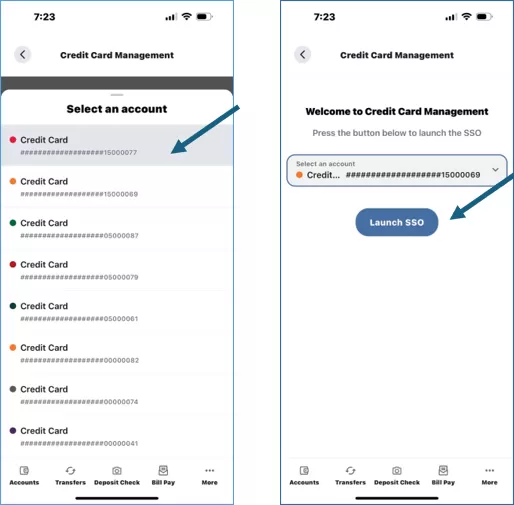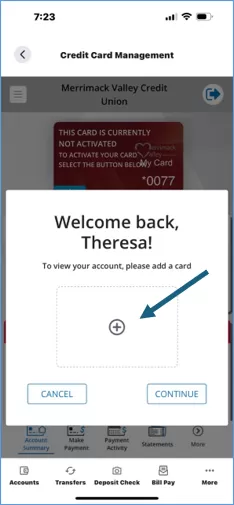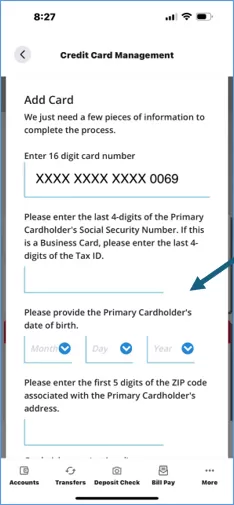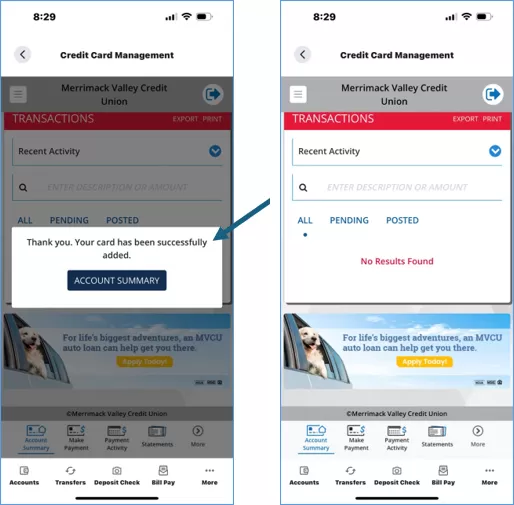Important Notice - March 17, 2025
- The March credit card statement mistakenly listed the payment due date as April 3, 2025. The correct due date is actually April 8, 2025. Our system has been updated to reflect this change.
- If you received a notice stating that your MVCU credit card account is delinquent, but your account is in good standing, please disregard that notice.
We sincerely apologize for any confusion and greatly appreciate your understanding.
Important Information for Members Who Have Visa Credit Cards Issued by RTN Federal Credit Union
During the week of March 10, 2025, you will receive your new Merrimack Valley Credit Union Visa credit card, which replaces your old card issued by RTN Federal Credit Union.
Please activate it by March 31, 2025 by calling the number on the sticker, (800) 631-3197, from the phone number associated with your account.
IMPORTANT steps to take when you receive your new MVCU card include:
- Enroll your new card in online banking or the mobile app for online account access by logging in to your account and adding your new credit card number and information (follow the prompts).
- If you have automatic payments sent from an outside financial institution, re-enroll at that institution with your new account number.
- Update your account number and payment information with any outside merchants or service providers who have your old card number on file.
- Note that your RTN-issued card will expire on March 31, 2025.
Please note the following important details about your new MVCU card:
- Your new card will have a new number.
- If you have more than one authorized user on your account, each card will have its own unique card number.
- Your rates, credit limit, terms and due dates will remain the same.
- Balances from your old RTN-issued card will be transferred to your new MVCU card.
- Points earned on your previous Visa Gold or Platinum card will automatically transfer to your new card.
For instructions on enrolling your new card for online access, please see below.
If you have any questions or concerns, our Member Support Team is available 24/7 at (800) 356-0067.
Thank you for being part of our credit union community.
To register your account through online or mobile banking, follow the steps below:
Online Banking
- Log into your account, and from the dashboard click the View Loan Portal link in the credit card tile (alternately, you may also select "Credit Card Management" from the Card Management dropdown menu).
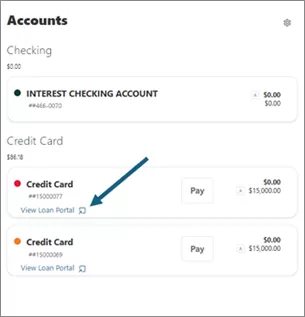
- If you have multiple credit cards, select which card to access, then click Launch SSO. If you have one credit card, you will be brought to the credit card portal.
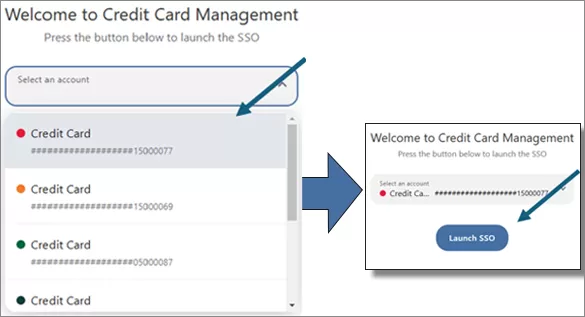
- Add your card(s) by clicking + or Continue.
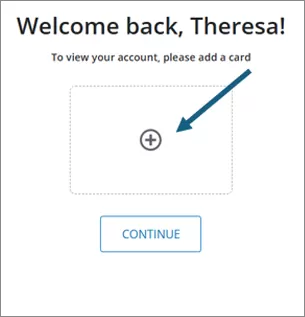
- Enter the requested information.
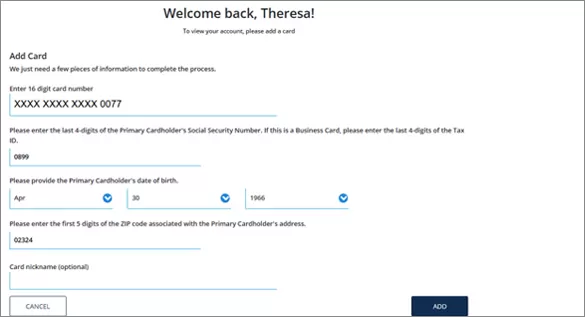
- Once the information has been added, you will see your credit card information in the portal.
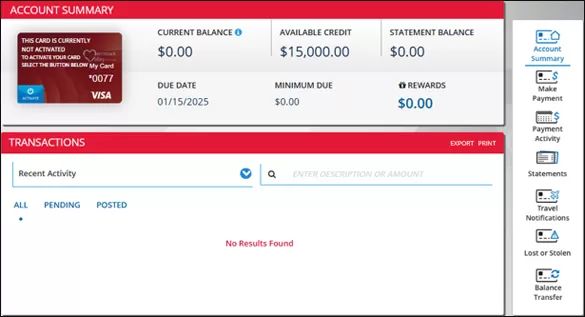
- You will receive a confirmation email.
Mobile Banking
- Log into your account and from the Accounts page click on the credit card tile and then click View All Transactions (alternately, you may select "More" then "Card Management" then "Credit Card Management" from the dropdown menu).
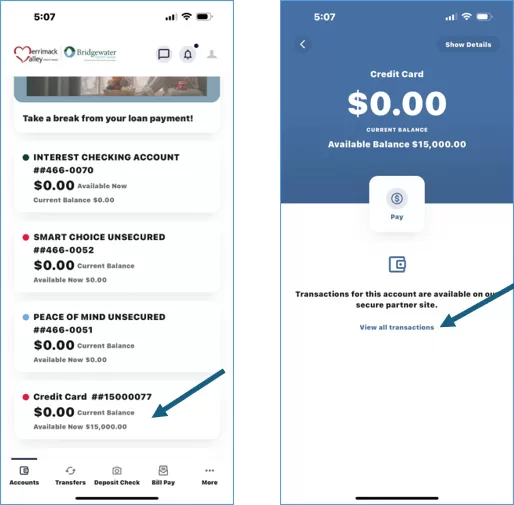
- If you have multiple credit cards, select which card to access, then click Launch SSO. If you have one credit card, you will be brought to the credit card portal.
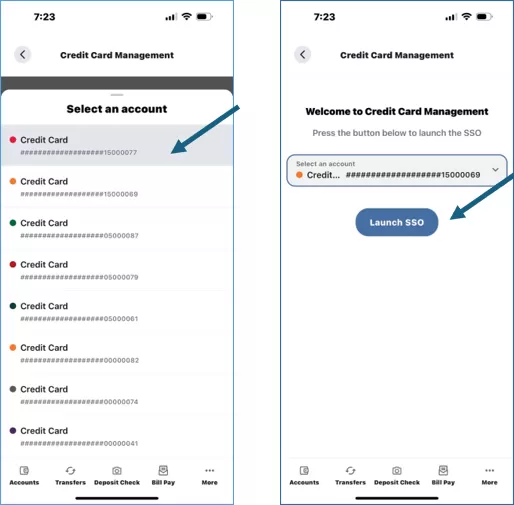
- Add your card(s) by clicking + or Continue.
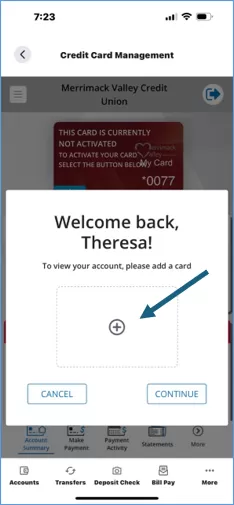
- Enter the requested information.
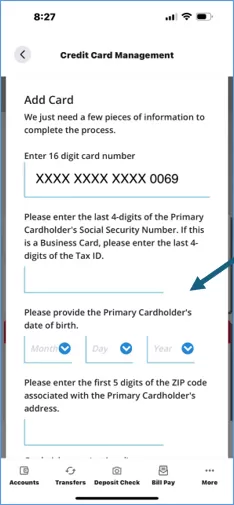
- Once the information has been added, you will see your credit card information in the portal.
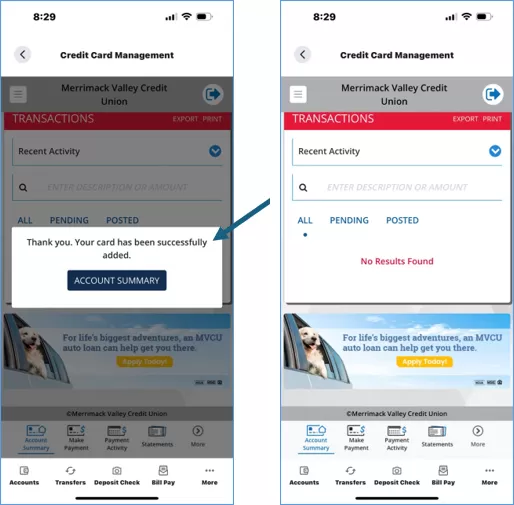
- You will receive a confirmation email.
If you receive an error message when registering your card, please close the page and relaunch it. You will be brought back to your credit card dashboard.
If you have any questions or concerns, our Member Support Team is available 24/7 at (800) 356-0067 or click the 'Live Chat' button on the bottom right of your screen.